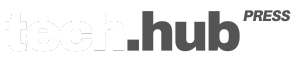Microsoft Windows is one of the most widely used operating systems, both for personal and business use. Understanding the various licensing options for Windows is essential, especially for businesses that need to manage multiple devices. Microsoft offers several different types of licenses, each tailored for specific uses and environments, ranging from individual use to large enterprise deployments.
This guide will take you through everything you need to know about Microsoft Windows licensing, covering the different types of licenses, how to purchase them, and which one is right for you.
1. Types of Microsoft Windows Licenses
A Microsoft license is not just a legal necessity; it’s key to ensuring a smooth and secure computing experience. With a valid license, you gain access to the latest features and updates, along with critical security patches that safeguard your system against potential threats and vulnerabilities.
Microsoft offers several types of Windows licenses depending on how you intend to use the operating system. Each type has its own set of rules for activation, support, and transferability.
a) Retail License (Full Packaged Product – FPP)
Who it’s for: Individuals, home users, and small businesses.
Full Packaged Product (FPP) licenses, also known as retail or box licenses, are sold through authorized distributors and come in a physical box containing installation media (usually a USB drive), a user guide, and other materials.
This type of license is ideal for end-users who need fewer than 5 licenses and want a simple way to install Windows. FPP licenses come in two subtypes:
- Full License: This allows you to install the specific version and edition of Windows included in the box, regardless of the version currently installed on the computer.
- Upgrade License: This allows you to upgrade your existing version of Windows to a newer version. Upgrade licenses are generally more affordable than full licenses.
When installing an FPP license, the end-user agrees to Microsoft’s terms for software usage, which includes details on how many devices the license can be used on, downgrade rights, and other licensing conditions.
- How it works: This type of license is usually bought as a one-time purchase. You can buy it from retail stores (both physical and online) or directly from Microsoft’s website.
- Key features:
- Transferable: You can move this license from one PC to another if needed (e.g., if your old machine dies, you can install Windows on your new device using the same license).
- Support: Comes with customer support from Microsoft.
- Activation: Typically activated using a product key.
- Cost: Usually more expensive than OEM licenses.
Example: If you’re building a PC from scratch or upgrading an old computer, purchasing a retail Windows license will give you full ownership and flexibility in moving the license between devices.
b) OEM License (Original Equipment Manufacturer)
Who it’s for: System builders, manufacturers, or individuals purchasing a new PC.
A company that manufactures computers, such as HP, Dell, or Asus, is referred to as an Original Equipment Manufacturer (OEM). Microsoft provides these OEMs with Windows licenses to install on the devices they sell.
When you buy a new computer with Windows pre-installed, it likely comes with an OEM license, which is integrated into the system by the manufacturer.
With an OEM license, Microsoft delegates support responsibilities to the manufacturer. So, if you encounter any issues with the OEM version of Windows, it will be the manufacturer’s responsibility (e.g., Dell or HP) to address and resolve the problem.
OEM licenses simplify the purchasing process for the end-user, as the computer comes fully equipped with a licensed version of Windows, eliminating the need to buy a separate license.
- How it works: OEM licenses are pre-installed on new devices, such as laptops, desktops, or tablets, and they come with the hardware when you buy a new computer.
- Key features:
- Non-transferable: This license is tied to the specific hardware it’s installed on. If the PC dies, the license cannot be moved to another machine.
- Cheaper: OEM licenses tend to be less expensive than retail licenses.
- Support: Usually, you won’t get direct support from Microsoft. Instead, you get support from the device manufacturer (e.g., Dell, HP, Lenovo).
- Activation: Pre-installed and automatically activated on the device.
Example: If you buy a new laptop, the Windows license that comes pre-installed is an OEM license. It’s cheaper, but you can’t transfer it to another device.
c) Volume Licensing
Who it’s for: Businesses, organizations, educational institutions, and government bodies.
Volume Licenses are a cost-effective and convenient option for organizations that need to activate multiple Windows devices. Unlike Full Packaged Product (FPP) licenses, where you also pay for additional items like installation media, Volume Licenses focus solely on the software itself, offering better value for large-scale deployments.
Volume Licenses are managed by the organization using either the Key Management Service (KMS) or Multiple Activation Keys (MAK), meaning the end-user doesn’t need to worry about activating their operating system. Instead, a system administrator handles activation through the Volume License Service Center Portal.
There are different sub-types of Volume Licenses, tailored to suit organizations of various sizes, whether small, medium, or large enterprises.
Now that you understand the different types of licenses, let’s explore how to check which one is on your Windows computer.
- How it works: Volume licensing is designed for organizations that need to install Windows on multiple devices. This type of license allows the organization to manage multiple installations of Windows through centralized tools like the Key Management Server (KMS).
- Key features:
- Scalable: Enables the purchase of bulk licenses, often at discounted rates.
- Flexible: Depending on the volume licensing agreement, businesses may get access to additional features like Software Assurance, which offers upgrade rights, training, and support.
- Activation: Activated using a Key Management Server (KMS) or a Multiple Activation Key (MAK), depending on the organization’s setup.
- Downgrade rights: Many volume licenses include the right to downgrade to a previous version of Windows, which is useful for organizations running legacy software.
Microsoft offers different types of volume licensing agreements:
- Open License: For small to medium-sized organizations (minimum of 5 licenses).
- Enterprise Agreement (EA): For larger organizations, typically with more than 500 users or devices.
- Microsoft Product and Services Agreement (MPSA): A simplified way for companies to purchase multiple Microsoft products under one agreement.
Example: A company with 500 employees that needs to install Windows on all their machines will usually purchase a volume license through an Enterprise Agreement.
d) Academic Licensing
Who it’s for: Schools, universities, and other educational institutions.
- How it works: Microsoft offers discounted licensing for educational institutions through its Academic Volume Licensing program.
- Key features:
- Discounted pricing: Significant discounts on Windows and other Microsoft products for educational use.
- Flexibility: Institutions can choose between subscription-based or perpetual licenses.
- Activation: Typically through volume licensing tools like KMS.
Example: A university that needs to install Windows on hundreds of lab computers would opt for an academic volume licensing plan to get discounted pricing and flexible deployment options.
e) Subscription-Based Licensing (Microsoft 365)
Who it’s for: Businesses and individuals who prefer a subscription model.
- How it works: Microsoft 365 subscriptions include Windows 10/11 licenses (usually Enterprise versions) along with access to Office apps and cloud services. Subscriptions are either billed monthly or annually.
- Key features:
- Ongoing updates: Subscriptions come with continuous feature updates and improvements.
- Flexible pricing: Pay-as-you-go pricing based on the number of users.
- Cloud integration: Subscription-based Windows licenses often come with cloud-based tools and management services.
- Activation: Linked to the Microsoft account rather than a product key.
Example: A small business with fluctuating employee numbers might prefer a Microsoft 365 subscription, as it allows them to scale licenses up or down based on their current needs.
Here’s a comparison table that outlines the differences between the main types of Microsoft Windows licenses:
| Feature | Retail License (FPP) | OEM License | Volume Licensing | Subscription (Microsoft 365) | Academic License |
|---|---|---|---|---|---|
| Who is it for? | Home users and small businesses | PC manufacturers and system builders | Businesses and large organizations | Businesses and individuals preferring subscription | Educational institutions |
| Purchase Method | Retail stores or online | Pre-installed on devices | Volume Licensing Agreement | Subscription (monthly/yearly) | Volume Licensing (academic-specific) |
| Transferability | Can be transferred to another PC | Non-transferable (tied to hardware) | Non-transferable (usually) | Tied to the subscription account | Typically non-transferable |
| Cost | Higher than OEM, but one-time | Lower cost, bundled with devices | Volume discounts available | Monthly or yearly payments | Discounted for educational use |
| Support | Microsoft Support | Device manufacturer support | Microsoft support (via agreement) | Support included as part of subscription | Microsoft support (via agreement) |
| Activation | Product key or Digital License | Pre-installed, activates automatically | KMS/MAK or product key | Activated through Microsoft 365 | Product key or KMS/MAK |
| Use Cases | Personal use, small business | Pre-installed on new hardware | Large-scale deployments | Businesses that prefer regular payments | Schools and educational institutions |
| Edition Availability | Home, Pro | Home, Pro | Pro, Enterprise | Enterprise (Windows 10/11 Enterprise) | Education, Pro |
| License Type | Perpetual (one-time payment) | Perpetual (but tied to device) | Perpetual or subscription-based | Subscription-based | Perpetual or subscription-based |
| License Transfer on Device Change | Yes, but needs reactivation | No, bound to first device | Generally no | License remains with the user account | Generally no |
| Downgrade Rights | No | Yes (for Pro/Enterprise versions) | Yes, in most cases | No | Yes, in some cases |
| Best Suited For | Individuals, small businesses | Hardware manufacturers, system builders | Large businesses needing centralized management | Businesses preferring flexible licensing | Schools and universities |
2. Windows Editions
Before proceeding with licensing, it’s important to identify the edition of Windows that best fits your needs. Microsoft provides different editions, such as Home, Pro, and Enterprise, each designed for specific user requirements. Evaluate your usage habits and choose the edition that matches your preferences and needs.
Microsoft Windows comes in different editions, each with a set of features suited to specific user needs. Here’s a breakdown of the most common editions:
a) Home Edition
- Who it’s for: Home users and casual users.
- Features: Basic Windows features like Cortana, Microsoft Edge, basic security tools, and productivity apps.
- Limitations: Does not support advanced features like BitLocker encryption, Remote Desktop, or joining a domain.
b) Pro Edition
- Who it’s for: Small businesses and professionals.
- Features: Includes everything in Home, plus business-related features like BitLocker encryption, Remote Desktop, and domain join.
- Why choose it: Ideal for professionals who need advanced security and networking capabilities.
c) Enterprise Edition
- Who it’s for: Large businesses and organizations.
- Features: Includes everything in Pro, along with additional enterprise-level features such as advanced security, AppLocker, and DirectAccess.
- Why choose it: Tailored for organizations needing a high level of device and application management.
d) Education Edition
- Who it’s for: Educational institutions.
- Features: Similar to Enterprise but designed specifically for schools and universities.
- Why choose it: Provides advanced security and management features tailored to educational needs.
e) Windows Server Editions
- Who it’s for: Organizations running server environments.
- Features: Designed for managing server-based applications and services, such as Active Directory, virtualization (Hyper-V), and remote access.
3. How Windows Licenses Are Activated
a) Product Key Activation
- Used for retail and OEM licenses.
- A 25-character key used to activate the Windows operating system.
- Found in packaging or on a sticker for OEM devices.
b) Digital License
- Introduced with Windows 10.
- Ties the Windows license to your Microsoft account rather than a product key.
- Allows users to activate Windows without needing to enter a product key after upgrading devices.
c) Key Management Server (KMS)
- Used in volume licensing environments.
- Organizations set up a KMS server that activates client machines on the network.
- Machines periodically connect to the KMS server to maintain activation.
d) Multiple Activation Key (MAK)
- Also used for volume licensing.
- A single key is issued that can be used to activate multiple installations of Windows.
How to Check if Windows is Retail, OEM, or Volume Licensed
To check if your Windows license is a Retail, OEM, or Volume license, you can follow these simple steps:
1. Using Command Prompt
You can use the Command Prompt to quickly identify your license type.
Steps:
- Press
Win + Rto open the Run dialog box. - Type cmd and press Enter to open the Command Prompt.
- In the Command Prompt, type the following command and press Enter:bashCopy code
slmgr /dli - A window will pop up displaying details about your Windows license. Look for the “Description” field, which will show the type of license. Here’s what each term means:
- Retail Channel: This means you have a Retail license.
- OEM_DM: This indicates an OEM license.
- Volume_MAK or Volume_KMS: This means you have a Volume license.
2. Using System Information
Another method is to check through the System Information tool.
Steps:
- Press
Win + Rto open the Run dialog box. - Type msinfo32 and press Enter to open System Information.
- Scroll down and look for “Original Equipment Manufacturer (OEM) Key”.
- If it displays OEM, you have an OEM license.
- If nothing related to OEM is mentioned, it’s likely either a Retail or Volume license.
3. Using PowerShell
You can also use PowerShell to check your license type.
Steps:
- Right-click on the Start button and select Windows PowerShell (Admin).
- Type the following command and press Enter:sqlCopy code
Get-WmiObject -query 'select * from SoftwareLicensingService' | Select OA3xOriginalProductKey
This will return the key type, helping you to determine if it’s Retail, OEM, or Volume.
4. Activation Screen in Settings
You can also check your license type via the Windows Settings.
Steps:
- Open Settings by pressing
Win + I. - Go to Update & Security.
- Select Activation from the left panel.
- Check the Activation State:
- If it says “Windows is activated with a digital license linked to your Microsoft account”, it is likely a Retail license.
- If it says “Windows is activated via your organization’s activation service”, it indicates a Volume license.
Using these methods, you can determine whether your Windows installation is Retail, OEM, or Volume licensed.
License Transferability
- Retail Licenses: Can be transferred to another machine if you deactivate the original installation.
- OEM Licenses: Tied to the hardware and cannot be transferred to another device.
- Volume Licenses: Typically not transferable outside the organization.
Downgrade Rights
Certain license types, especially volume licensing and some OEM licenses (such as Pro or Enterprise), include downgrade rights. These rights allow users to install and use an older version of Windows. This is useful for businesses that need compatibility with legacy software or hardware.
Licensing Compliance and Audits
Using non-genuine or improperly licensed software can result in fines, lack of support, and security vulnerabilities. Microsoft may audit organizations to ensure compliance with licensing terms. It’s essential to keep detailed records of all software licenses and ensure that all installations are properly licensed.
How to Purchase a Windows License
- For individuals: Purchase through retail outlets (online or physical stores).
- For businesses: Work with a Microsoft Partner or through Volume Licensing Agreements.
- For educational institutions: Purchase through Microsoft’s Academic Licensing programs.
Conclusion
Microsoft Windows licensing offers flexibility for a wide range of users, from individual consumers to large enterprises. Choosing the right type of license depends on factors like budget, device management needs, transferability, and compliance requirements. Understanding the available options can help you or your organization avoid costly mistakes and ensure you’re using the correct version of Windows in compliance with Microsoft’s terms.
If you need further clarification on any aspect of Windows licensing, feel free to ask!